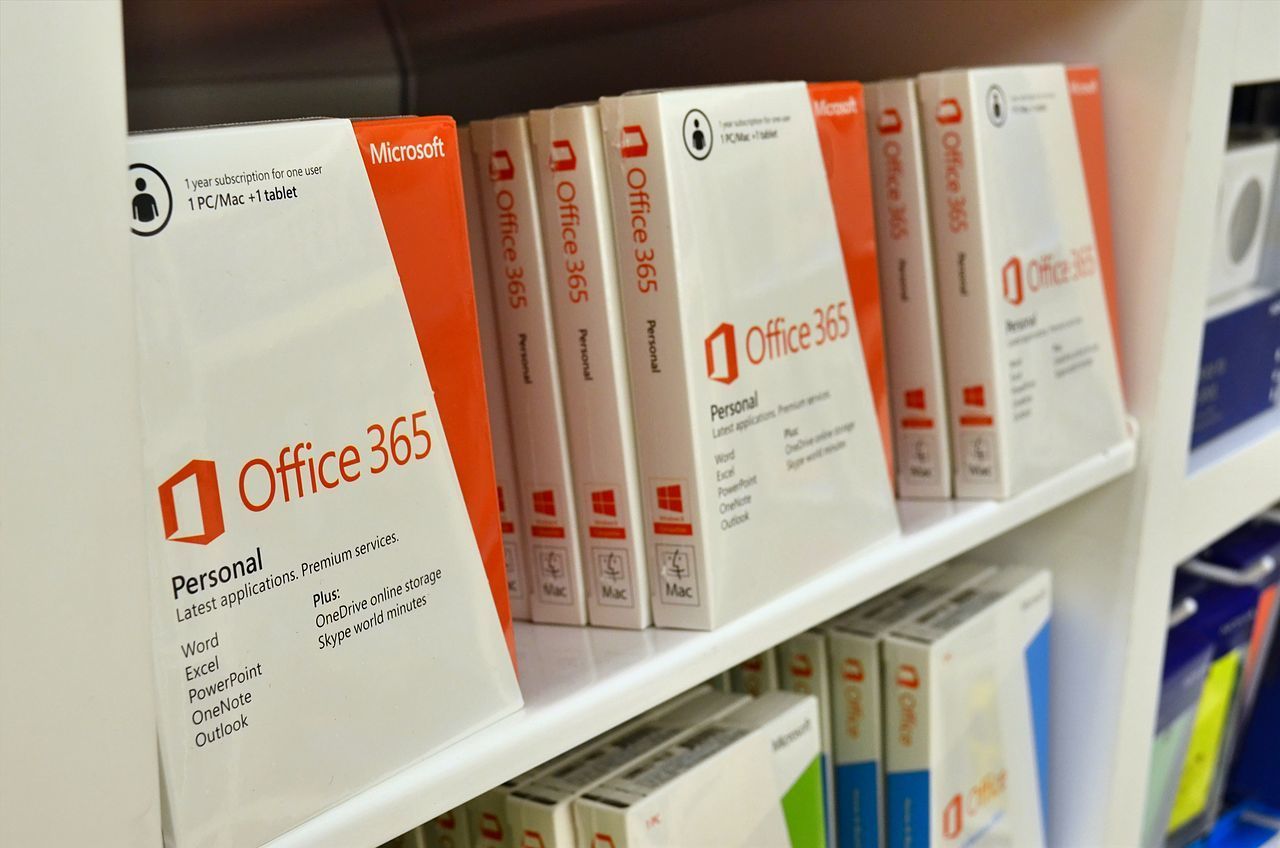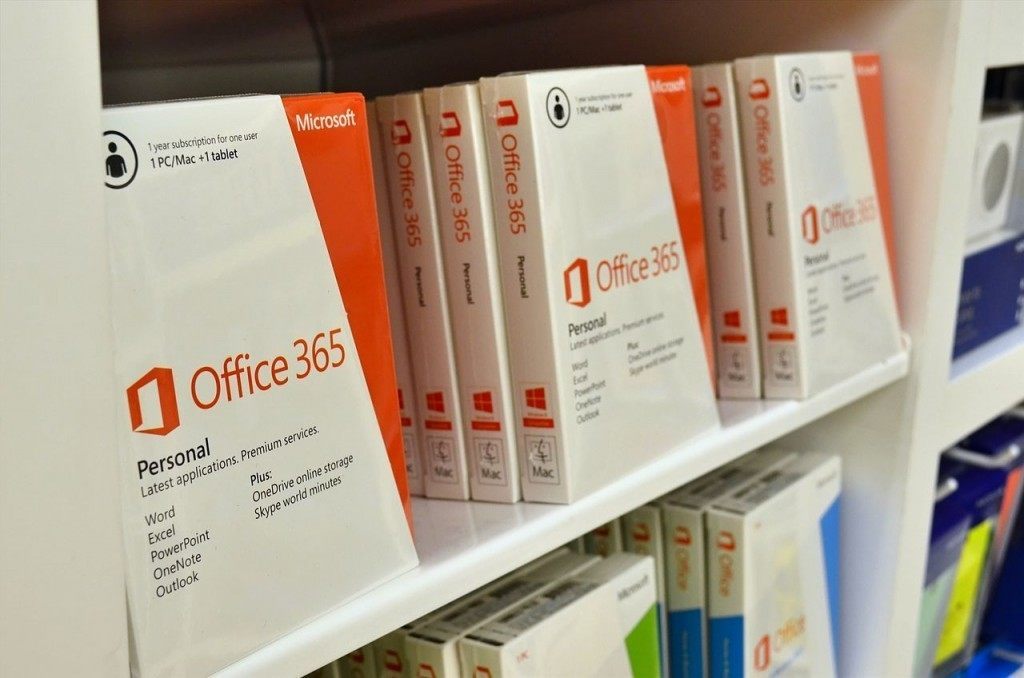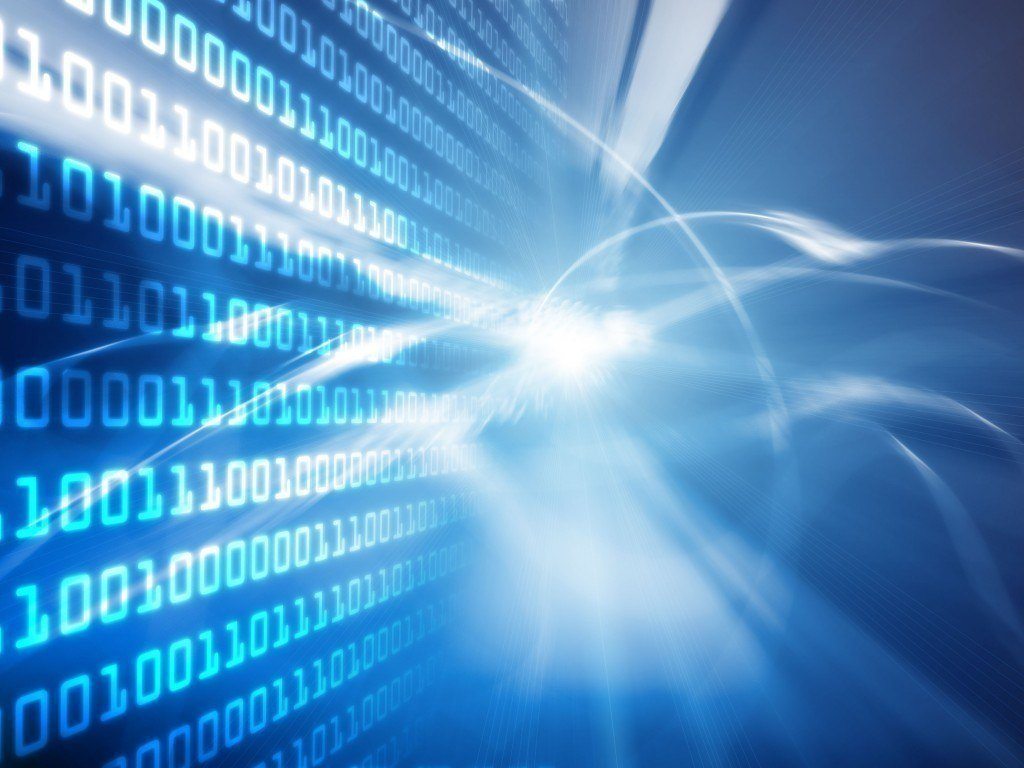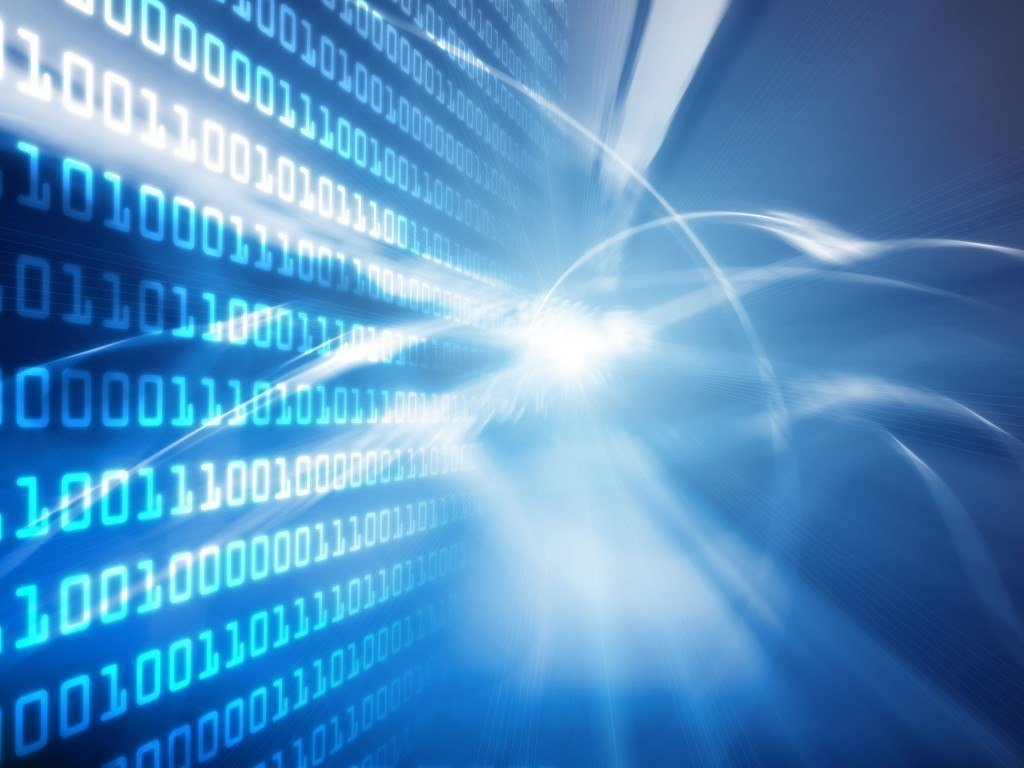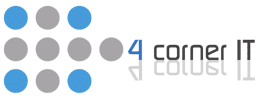Congratulations! You are the owner of a small business that you started up yourself. That is an accomplishment not to be taken lightly. Now where do you go from here?
Did you know, of 28.2 million businesses, most are “self-employed” – making up about 3/4 of the U.S.’s total businesses. Meanwhile, approximately half of small businesses survive five years or more, many of which make up your local LOCM +% coffee shops, favorite local boutiques, preferred chiropractor or local pet shop.
You wouldn’t drive a car without insurance, right? You may be “driver of the year” with a clean record, but the spontaneity of life always puts you at risk. The same concept applies to your business. No matter what size, a business is not fully equipped without IT support.
According to a case study by Ripple It, there are three major reasons why every business needs professional IT Support:
- Staying Productive
- Professional Consultation
- Security
Regardless if your small business is in its startup years, you can always benefit from the experts giving your organization the best online and technical support to keep your company protected and productive. I know IT support is low on the totem pole in comparison to the hundreds of other concerns running through your head, but it won’t profit you to have your employees fiddling with the computer motherboards after a system crash. Your business’s goal is obvious – to grow, having a fully managed service provider is literally half the battle.
So if you are a small business with a big vision, let 4 Corner IT help you maximize your potential with our state-of-the-art IT support.
Feel free to call in to anyone of our East coast offices for a free network evaluation or consultation. Also, for information on our IT support plans, please contact us.