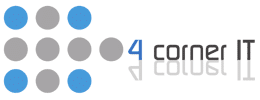Creating a PowerPoint Presentation Using Microsoft 365 Copilot

Enhance your PowerPoint presentations effortlessly with Microsoft 365 Copilot, utilizing AI-generated creative prompts from Copilot AI for professional and engaging slides. Craft captivating styles and ensure a coherent structure, incorporating speaker notes and Copilot features for top-notch results. By exploring Copilot’s templates, themes, and best practices, you can efficiently streamline your presentation creation process and […]
Streamlining Communication with Microsoft 365 Copilot in Outlook

If you’ve ever wished for a reliable assistant to handle your email workload seamlessly, Microsoft 365 Copilot in Outlook might be the solution you’ve been seeking. Imagine having a virtual helper that organizes your inbox, provides tailored suggestions, and assists you in planning your meetings effortlessly. Its unparalleled convenience and efficiency make your daily communication […]
How Microsoft 365 Copilot Empowers Word Users

Did you know that Microsoft 365 Copilot has been shown to increase writing efficiency by 20% among Word users? Imagine having an AI-powered assistant that refines your text and helps you generate drafts seamlessly. With Copilot’s fusion of cutting-edge AI technology and user data, you can take your Word experience to a new level. Stay […]
Using Microsoft 365 Copilot in Excel
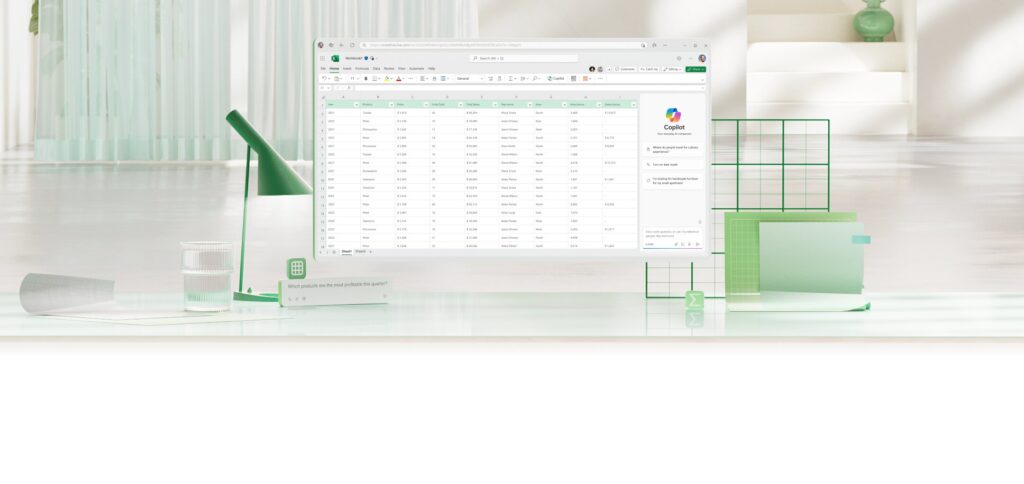
Have you ever envisioned having a virtual co-pilot navigating the intricate landscape of data analysis alongside you in Excel, streamlining your workflow, and unlocking hidden insights effortlessly? Microsoft 365 Copilot in Excel brings this vision to life, empowering you with AI-driven prompts and tools that elevate your data exploration and analysis game. Imagine the possibilities […]
Microsoft 365 Copilot: The AI Assistant That’s Revolutionizing Productivity
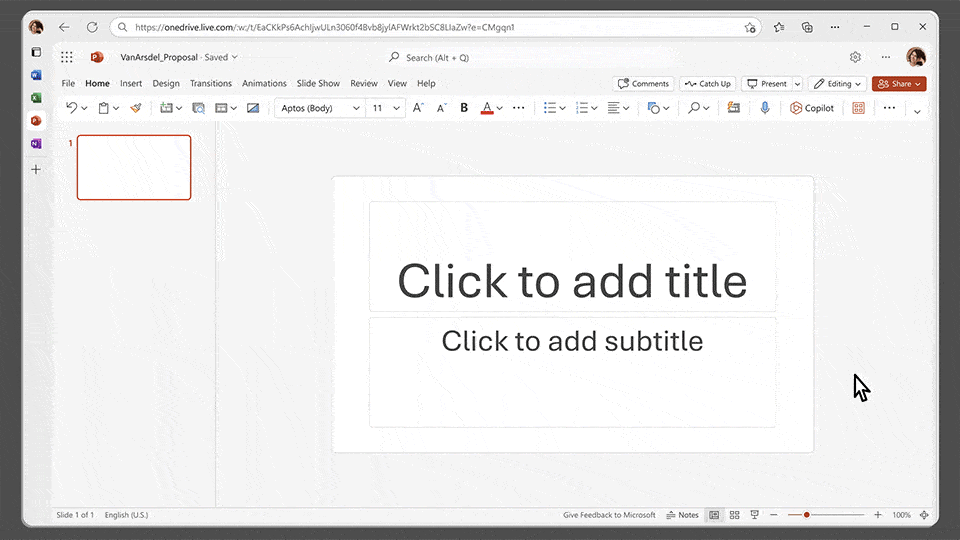
Microsoft 365 Copilot is revolutionizing productivity and collaboration by integrating a powerful AI assistant into familiar Microsoft 365 apps. Critical features like Bing Chat Enterprise and Business Chat allow real-time assistance for entire documents and chat threads, providing relevant suggestions and automating repetitive tasks. With natural language processing, Copilot understands user needs and assists with […]