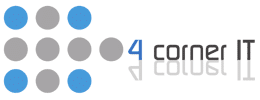The Benefits of Working with an Information Technology Company

If it’s not your forte, then working with an information technology company can help fix the weak links in your business operations. Here are some of the specific benefits businesses will receive: Honest Advice There’s no incentive for an information technology company to lie to you if you’re already paying them. As long as the […]
Understanding Your Computer’s Life Cycle

Setting up and transitioning to new computers is a tricky time for any business. In this blog, we’ll go over your computer’s life cycle so you can have a better understanding of the process and prepare yourself accordingly. 1. Research products If we had to pick one step where businesses go wrong, it’s this. Right at […]
Three Keys on How to Spot a Phishing Scam
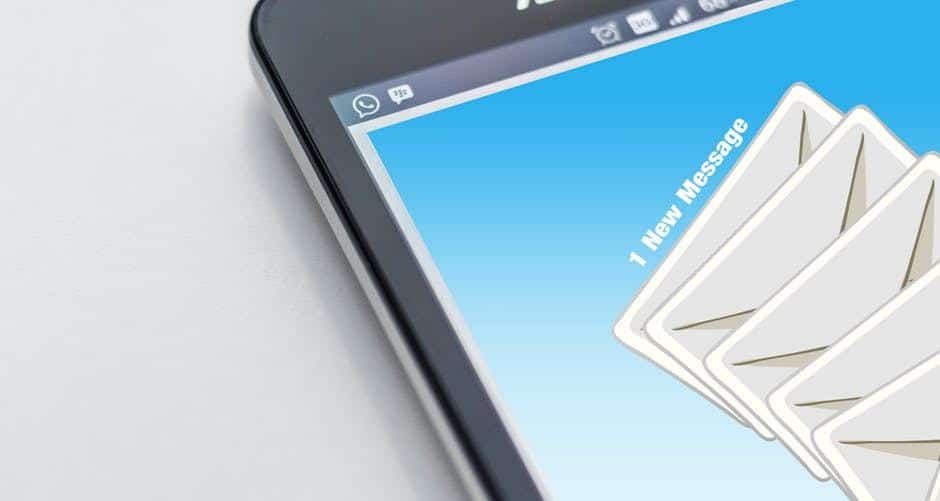
Phishing is the practice of convincing people to provide personally identifiable information by pretending to be something or someone they are not. Here are three ways to spot a phishing scam. Emails from banks or other financial institutions that show up in your spam mailbox telling you that there is a security problem. Usually, they […]
Four Things You Need To Know About Backing Up A Computer To An External Hard Drive

Backing up a computer is critical for your company’s success. If you permanently lose data, you could wind up suffering severe financial costs and experiencing extended downtime that kills your productivity and turns customers away. Data loss can come about in many ways, including employee errors and powerful malware (such as the WannaCry ransomware that popped up […]
Do You Know How Avoid Being Hit by Ransomware? Learn Now!
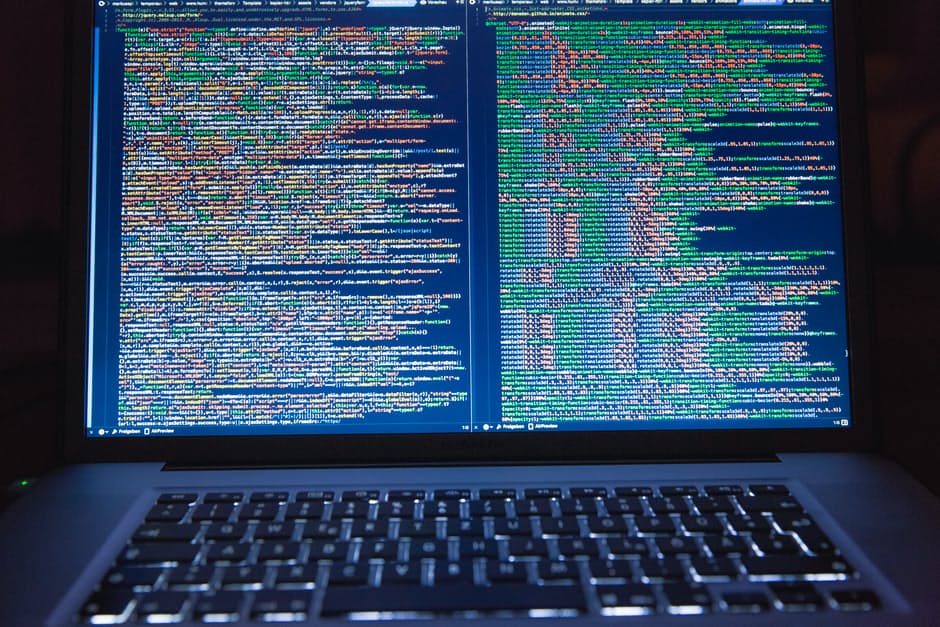
Ransomware is hitting the headlines more and more lately. Just recently, thousands of companies and institutions, including hospitals, lost access to their data after being hit by a global ransomware attack and were forced to pay a ransom in bitcoins to regain access to it. Being proactive will help protect you from losing your data […]