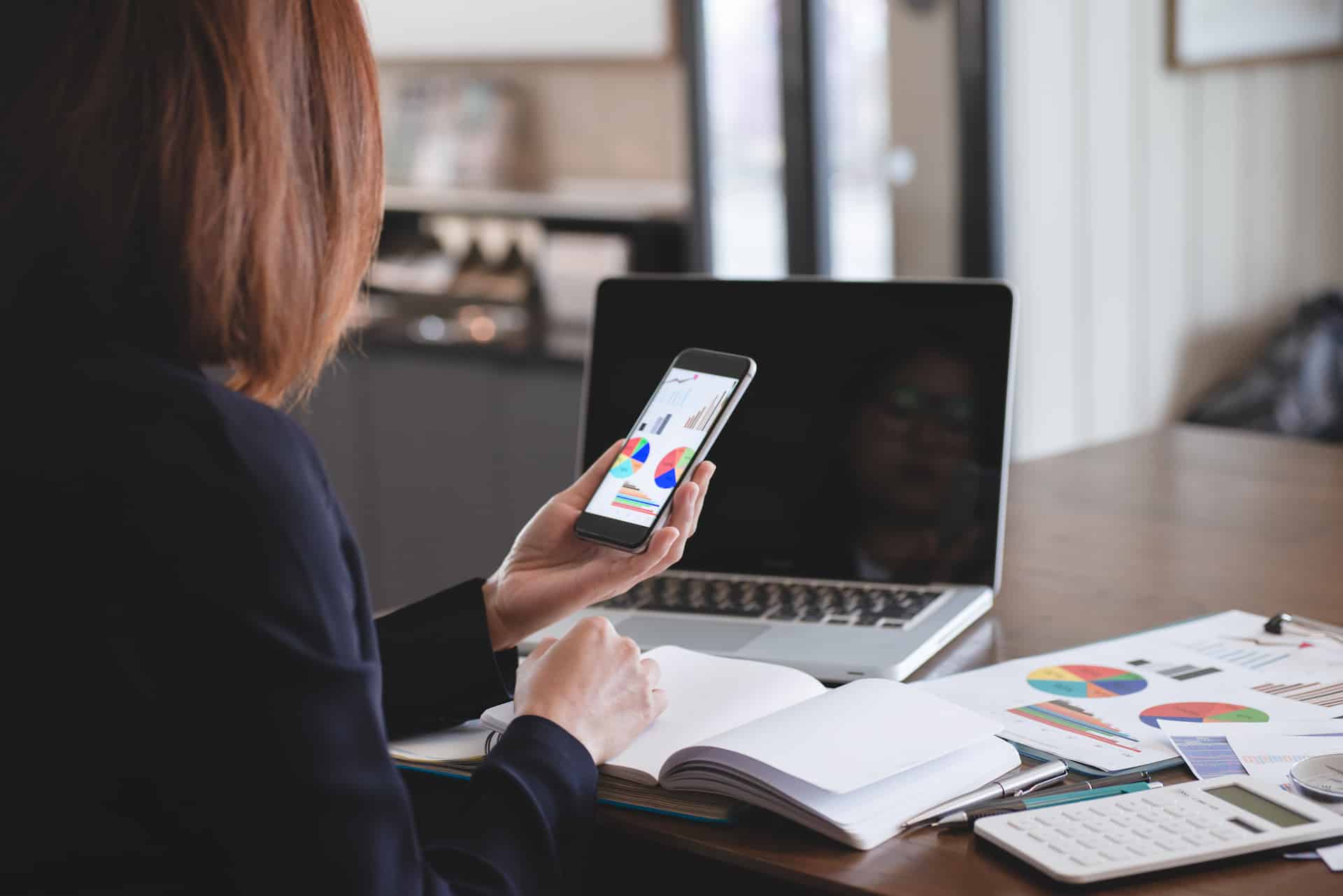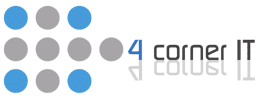If you’ve ever wished for a reliable assistant to handle your email workload seamlessly, Microsoft 365 Copilot in Outlook might be the solution you’ve been seeking. Imagine having a virtual helper that organizes your inbox, provides tailored suggestions, and assists you in planning your meetings effortlessly.
Its unparalleled convenience and efficiency make your daily communication tasks a breeze. But that’s just the beginning; there’s more to uncover about how Copilot can transform your Outlook experience and elevate your productivity.
Benefits of Using Copilot in Outlook
By incorporating Microsoft 365 Copilot into your Outlook experience, you unlock many benefits that streamline communication and enhance productivity. This AI assistance revolutionizes email management, boosting productivity and efficiency. It offers personalized suggestions, aiding in meeting preparation and inbox organization. Its mobile accessibility ensures you stay productive on the go, maintaining business productivity seamlessly.
With Copilot in Outlook, you receive inbox summarization, reducing overwhelm and allowing you to focus on essential tasks. The AI assistance optimizes communication efficiency, helping you craft emails and prioritize messages effortlessly. Meeting preparation becomes a breeze as Copilot analyzes tones and suggests improvements, ensuring you’re always well-prepared. Take advantage of Copilot’s features to simplify your inbox, enhance productivity, and elevate your communication game.
Maximizing Email Efficiency with Copilot
Maximize your email efficiency with Copilot by leveraging its AI assistance for streamlined communication in Outlook.
With Copilot’s AI assistance, you can enhance your productivity by optimizing how you manage your inbox. The tool aids in crafting emails effectively, improving response effectiveness, and summarizing your inbox content for better email management.
By utilizing Copilot, you can streamline your communication processes, increasing business productivity. The features extend beyond email crafting, including meeting preparation assistance, ensuring you’re well-prepared for meaningful engagements.
Its AI capabilities analyze your emails’ tone and provide suggestions for improvement, ultimately helping you prioritize messages efficiently. By tapping into Copilot’s functionalities, you can significantly boost your email efficiency and overall communication optimization within Outlook.
Make the most of this virtual tool to revolutionize how you handle emails and maximize your productivity in the business realm.
Enhancing Meeting Preparation with Copilot
Enhance your meeting preparation efficiency with the innovative capabilities of Copilot in Outlook. With Copilot’s AI-powered assistant, meeting planning becomes a breeze. It helps create email drafts for scheduling meetings, provides real-time recommendations for agenda items, and even generates meeting summaries afterward. Copilot ensures you’re well-prepared for any meeting scenario by assisting in task management related to customer interactions.
The enhanced collaboration features of Copilot in Outlook streamline communication among team members, making it easier to coordinate and plan meetings effectively. Through its communication enhancement abilities, Copilot optimizes setting up meetings, ensuring all participants are on the same page. By leveraging Copilot for meeting preparation, you can focus on the content and outcomes of the meeting rather than the logistics.
Let Copilot be your trusted ally in enhancing your meeting planning process and driving productivity in your professional engagements.
Copilot’s Impact on Inbox Management
Using Microsoft 365 Copilot in Outlook significantly transforms how you manage your inbox. The AI assistance streamlines email management, boosts productivity, and enhances communication efficiency.
With Copilot, inbox organization becomes more efficient as the AI helps prioritize messages and suggest email responses. This improves business efficiency by saving time sorting through emails and deciding on the most important ones to address promptly.
Copilot’s impact on inbox management extends to message prioritization, making it easier for you to focus on critical communication while letting the AI handle less urgent emails. By leveraging software features, you can expect a more organized inbox, quicker email responses, and an overall enhancement in your email management practices, ultimately leading to increased productivity in your day-to-day communication tasks.
Boosting Mobile Productivity with Copilot
To boost your mobile productivity with Copilot in Outlook, explore its seamless integration into the Outlook mobile app for on-the-go email assistance. The Outlook mobile app offers generative AI assistance, enhancing email management and boosting productivity within the 365 ecosystems.
With Copilot, meeting preparation becomes more efficient, inbox organization is streamlined, and response effectiveness is improved. The mobile accessibility ensures that you can benefit from its communication efficiency wherever you are.
By utilizing Copilot features on your mobile device, you can receive tailored suggestions, prioritize emails, and translate messages effectively. This functionality mirrors what’s available on desktop and web apps, allowing you to transition between devices while maintaining productivity seamlessly.
Embrace the power of this AI tool in the Outlook mobile app to stay on top of your emails, enhance your communication effectiveness, and make the most out of your mobile work environment.
Your Virtual Assistant
Say goodbye to email chaos and hello to streamlined communication with Microsoft 365 Copilot in Outlook.
With its powerful AI features and personalized assistance, this software transforms how you work and boosts productivity.
From customized email suggestions to meeting planning assistance, it simplifies your inbox management and enhances your overall efficiency.
Copilot adapts to your needs and revolutionizes your email experience, whether on your desktop or mobile device.
Ready to revolutionize your email experience? Get started with Microsoft 365 Copilot in Outlook now! Streamline your communication, boost productivity, and conquer your inbox chaos with the help of 4 Corner IT, a WheelHouse IT company. Contact us today to learn more and elevate your email game!