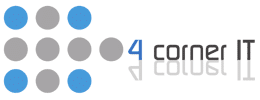Restoring data on Android device can be a lifesaver. It can be done directly from your phone to a Google account. You need to know the proper steps to backup data in order to protect valuable information. The data restoration process is different for various Android phones and versions.
Let’s check out how phone data is stored:
- When backups are uploaded to Google servers, they are encrypted with the help of the password of the Google account. The phone screen lock password is ideally used to encrypt the data so that it can be backed up properly.
The backup data is deleted in the following scenarios:
- When you do not use your device for 57 days.
- When you turn off the Android Backup.
So, let’s learn step by step the procedure of the automatic restoration of the data on the Android device:
Back up Content
Back up photos and videos – Backing up the pictures and the videos involves the following ways:
- Installation Backup and Sync.
- Uploading photos from the browser
Things to know when uploading photos:
- Whenever you delete a photo or video from the computer that was previously backed up to Google Photos, it will still be saved in Google Photos.
- When you remove the photo or video from Google Photos, it should be removed from Google drive or your computer itself.
- The uploads can be much slower as it uses more storage when backing up to Google Photos and Google Drive.
First Step: Setting up of the Google Drive for Desktop:
- Make sure to download and install Google Drive for the desktop on your computer.
- Then, you need to sign in to your Google Account.
- After, you need to click the folders or the pictures you wish to back up.
- Finally, click the Done button.
Where is the data stored on the Android phone?
All the applications consist of the default data directory. In the data directory, one can easily store the data.
Where exactly is the data stored on the mobile phone?
- Random-access memory, also known as, RAM, is the phone’s central operating memory and storage. The phone stores the data in RAM, which is being used actively.
How can one access data on the Android Phone?
- One can access the private files with the help of GUI: The Android Device Monitor from the menu includes the Tools/Android/ Android Device Monitor in the android system. Then you can easily navigate the File Explorer tab, the data, and the app package name.
Command Line: You can also transfer the file to the device or pull the file from the device concerning the ADB.
Add a backup account
There are various steps involved in the addition of the backup account:
- First, open the phone settings applications,
- Then, tap the system
- Further, tap your back account and then add an account.
- If needed, enter the phone number, PIN, pattern, or password.
- Sign in to the account whenever you wish to add.
- Switch between backup accounts
- Manually back up data & settings
Switch between backup accounts
Let’s understand how to switch between the backup accounts:
- The first step is to open your phone’s setting application.
- Tap the backup account.
- Tap the back account you wish to use for backups.
What is the Manually backup data & settings?
Manually back up data & settings
It is possible that you can misplace the phone or drop it in the water and lose everything. But there are several ways to backup Android devices. It can be done manually. Whenever it is installed, it is required to make sure that the photos are automatically set up in the files. The steps to sync the images to Google photos are:
- Open the Google photos app.
- Now press on the profile image in the top right corner.
- Tuned to select the photos settings.
- Move on to the Backup and sync.
- Also, make sure to upload the size and select the preferable upload settings.
By following these simple steps, one can easily store the data or keep a backup on an Android phone. Knowing how to backup and restore data will give you the peace of mind that you will always have access to important information.