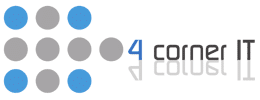These days, portability is king. WiFi has allowed devices to be mobile and connected. It also brings several headaches when it doesn’t work or when the signal strength is weak. Luckily, there is something you can do to optimize your WiFi without spending a dime.
Router Placement
Your router broadcasts WiFi signals in a spherical field. To get the most coverage, place your router closest to the center of the area you want to cover. Avoid placing it behind walls and floors as this will weaken signal. Thick layers of concrete, metal, or stone will also hinder WiFi signal strength.
Update Drivers and Firmware
Download and install firmware for your routers from the router manufacturer’s website or through the control panel for your router. Keeping up to date will ensure that your router has all the latest software and is free of all known bugs and performance issues. Likewise, be sure your wireless card drivers on your PCs are up to date.
Choose the Right Channels
WiFi can be slowed by other networks communicating on the same channel. When your device connects to a wireless network, it is automatically set to “listen” to the channel of that network. Your computer also “hears” noise from all other networks broadcasting WiFi on that channel. Most WiFi operates on a 2.4GHz band. Within this frequency, there are three available channels to operate on (1, 6, 11). You’ll want to choose the band with the least amount of traffic from other networks. You can use an app like WiFi Analyzer for Android to scan networks and determine what channel they are operating on.
Upgrading your network infrastructure can be as simple as adding a single range extender and soon you will see huge performance increases. Contact us to see how we make your WiFi perform it’s best.