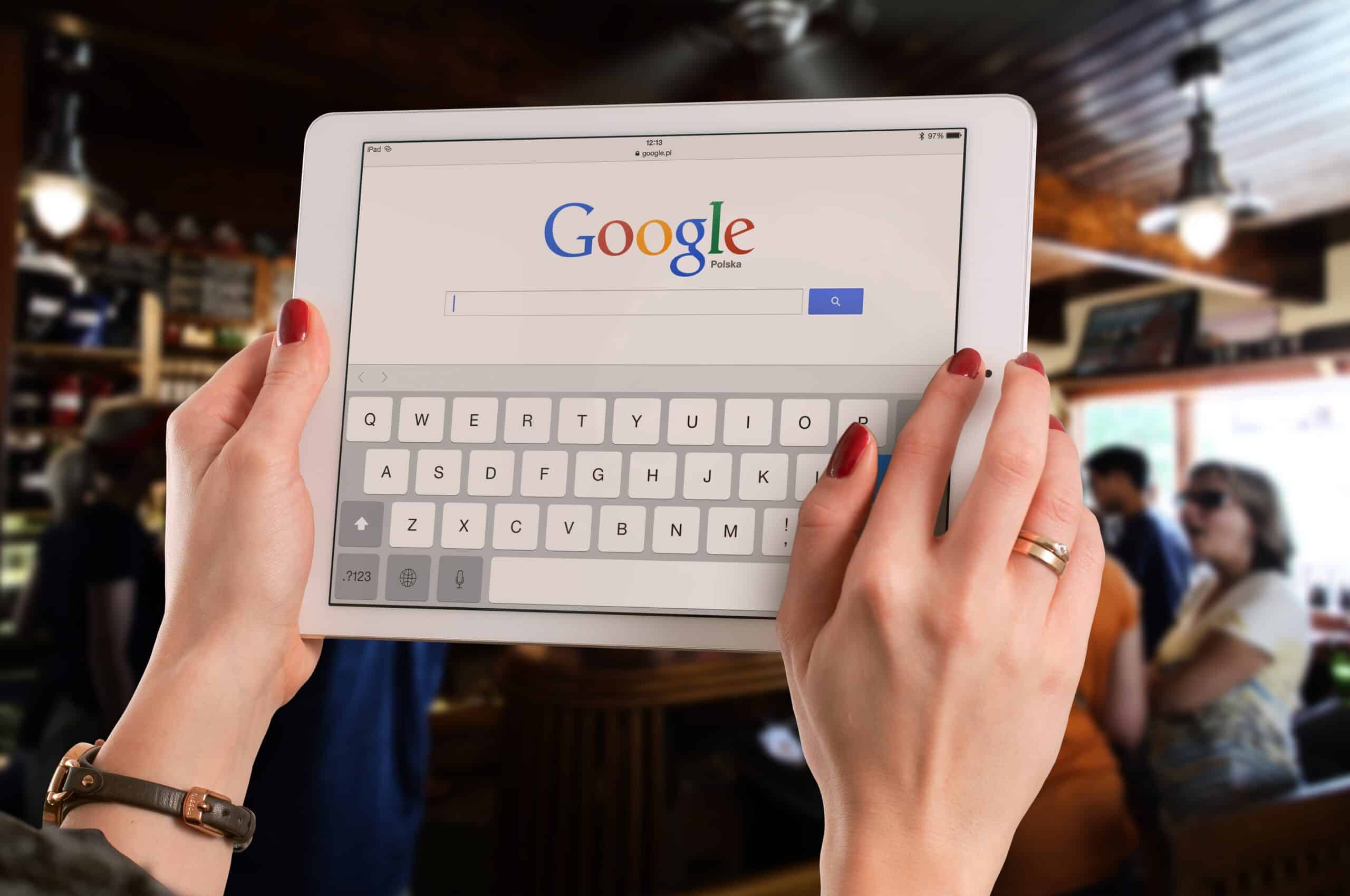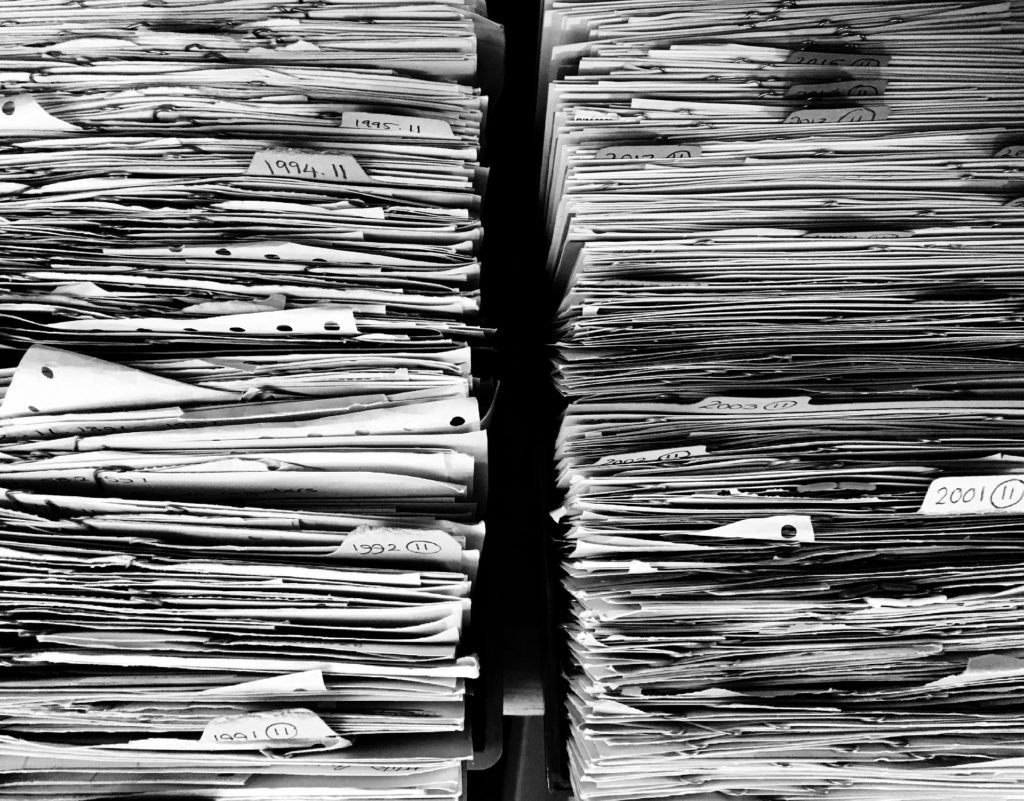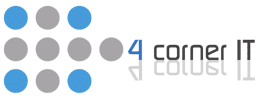It is a fact that all employees have a particular number of hours to work every day. So, your employees should maximize on time during working hours because it impacts their productivity. As an employer, you need to appreciate that office computers offer a platform for employees to access information that is not in line with their daily activities.
The implication is that staff can easily suffer distraction while working at the office from their computer due to pop-ups from unfamiliar sites, a cluttered inbox, disorganized files, among other things. Any distraction that affects your work at the office can lower your productivity considerably, which prevents you from maximizing on time. Here are some daily time-saving tips for office computer users that employees can consider adopting.
Day One Time Saving Tip
Eliminate The Clutter
Most computers are full of programs and old files that users do not require. The challenge is that cluttering your computer may slow down its performance, which will ultimately affect your productivity. Organizing and labeling every folder on your computer will enhance your ability to deliver the necessary results on time.
Getting rid of old files and any programs on your computer that are no longer necessary can also enhance the performance of your PC or laptop by providing vital details promptly.
Day Two Time Saving Tip
Avoid Time-Wasting Sites
It is frustrating for most employees when they discover the amount of time they are losing every day by dedicating a few minutes of their time to social media or YouTube. The truth is that committing time to non-work-related websites while at work robs you of the opportunity to achieve your daily targets and that may affect your relationship with your employer.
If you want to win the trust and the confidence of your superior regarding your ability to deliver the results they expect, you need to steer clear of any site that does not relate to your daily office tasks. The fact is that time-wasting websites will ultimately compromise your work at the office.
Day Three Time Saving Tip
Monitor Your Productivity
Sometimes, it is difficult to keep track of your activities at the office as you aspire to find out where you spend most of your time while working on your computer. Downloading such a Google Chrome Extension as RescueTime can help you monitor your online activities and the time you spend away from your computer.
Consequently, you are capable of establishing your office hours productivity levels to make adjustments where necessary to avoid wasting time. If you need more information on daily time-saving tips for computer users, contact us today!
A WheelHouse IT Company