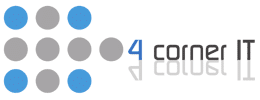Tip: Switching Your Default Android Browser
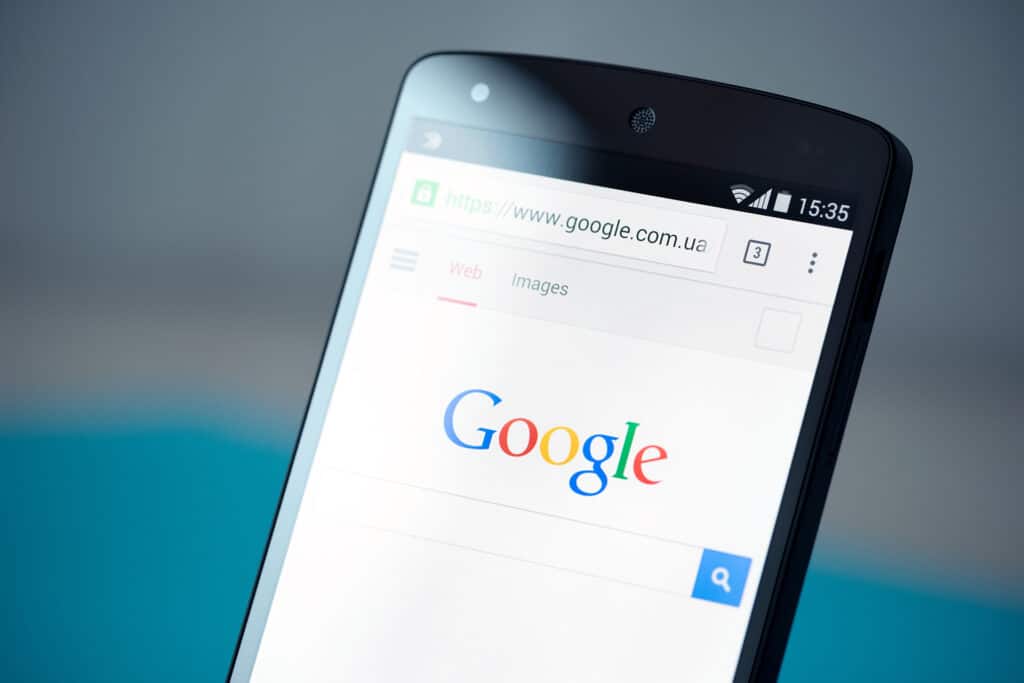
The type of web browser you use has a great effect on your internet searching experience. You may prefer a specific browser for its aesthetics, navigation, privacy, or display. Or, perhaps you’re more comfortable using a certain browser that you have more experience with. Android devices offer Google Chrome as their default browser, but if […]
Tips to Curtail Burnout In the Workplace

Burnout in the workplace is a severe problem in a business environment. If you are not careful, it can have profound effects on operations, productivity, and profitability in the long term. If you suspect that your employees are experiencing symptoms of burnout, you need to act on these symptoms and implement policies to protect your team […]
Need to Cut Costs? Switch to a VoIP Solution

VoIP, the shortened form of Voice over Internet Protocol, can be considered the latest and greatest in telecommunication. It is a far superior solution to traditional landlines. Some businesses have embraced this technology with open arms. However, others still cling to their landlines as their lives depend on it. At the end of the day, […]
How to: Use Windows 10’s Screenshot Tool
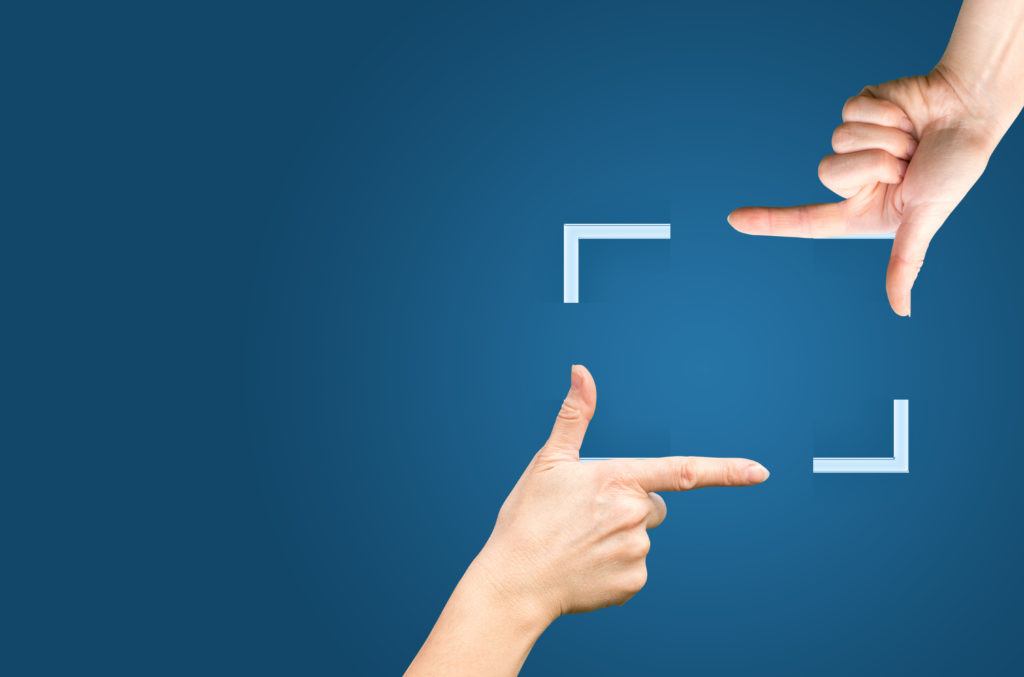
The screenshot is one of the great tools that users can use to capture information in their browsers. If you are using a PC, you have access to many of them. Once you set one, you can typically use the Print Screen key to capture the image. Today, there is a Snip & Sketch tool […]