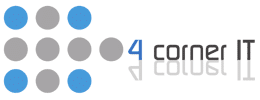Collaboration and Communication Tools

Boost teamwork with efficient collaboration and communication tools like instant messaging and video conferencing. Prioritize seamless interactions and enhanced productivity. Look for user-friendly platforms with security features and customization options. Stay connected through shared documents and virtual meetings. Optimize project clarity and efficiency with the right management tools. Evaluate compatibility and provide training for seamless […]
Streamlining Communication with Microsoft 365 Copilot in Outlook

If you’ve ever wished for a reliable assistant to handle your email workload seamlessly, Microsoft 365 Copilot in Outlook might be the solution you’ve been seeking. Imagine having a virtual helper that organizes your inbox, provides tailored suggestions, and assists you in planning your meetings effortlessly. Its unparalleled convenience and efficiency make your daily communication […]
Increase Computer Speed & Performance in 15 Steps

We all know the frustration of waiting for a computer to load a webpage or download a file, and it can be tempting to give up and buy a new computer. However, you can take several easy steps to speed up your computer and avoid the expense of a new one. Here are 15 tips […]
Company Culture with Hybrid Work

The Covid-19 pandemic has had lasting effects on the “normal” work environment. Many companies have adopted the hybrid workplace, combining in-person and remote work. This has helped some people find the work-life balance they have always desired. However, others found the hybrid work environment lacks the inclusivity that is usually found in the in-person workplace. […]
Building a More Business Productivity with Technology

Productivity is the measure of the efficiency of people in a business completing certain tasks. The tools provided and the employee’s ability to carry out these tasks result in the overall productivity of a company. The proper use of technology in your organization can significantly increase your business’ productivity. Business Technology Tiers If you are […]