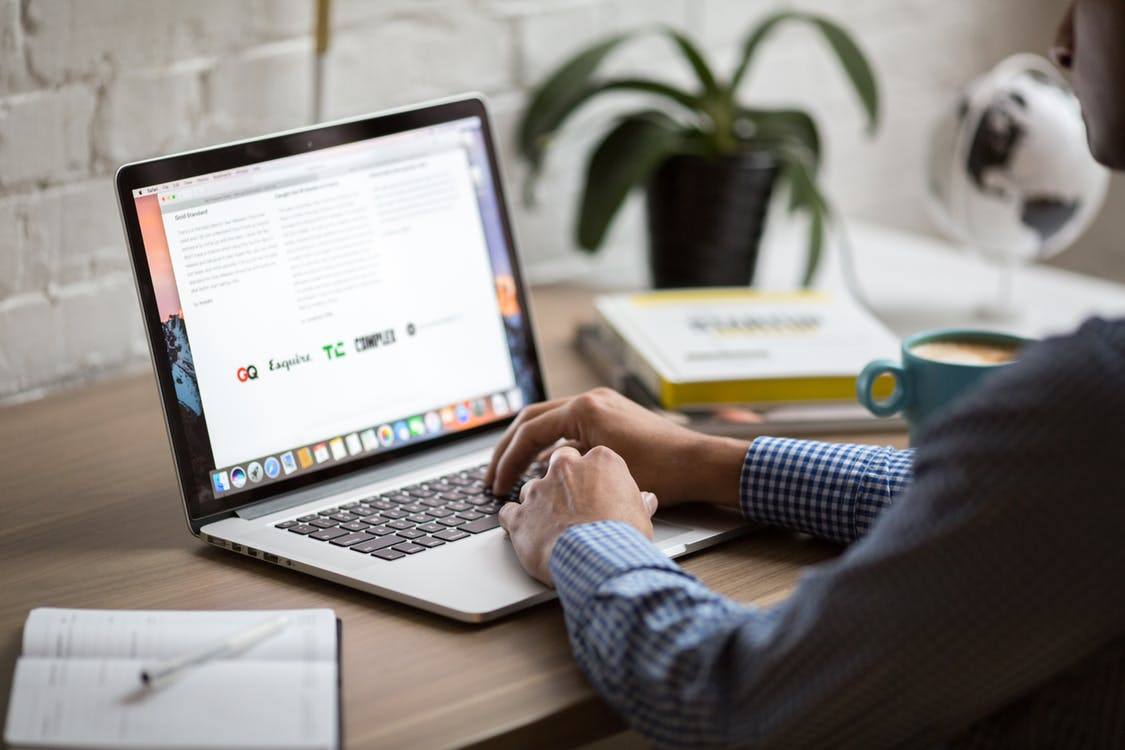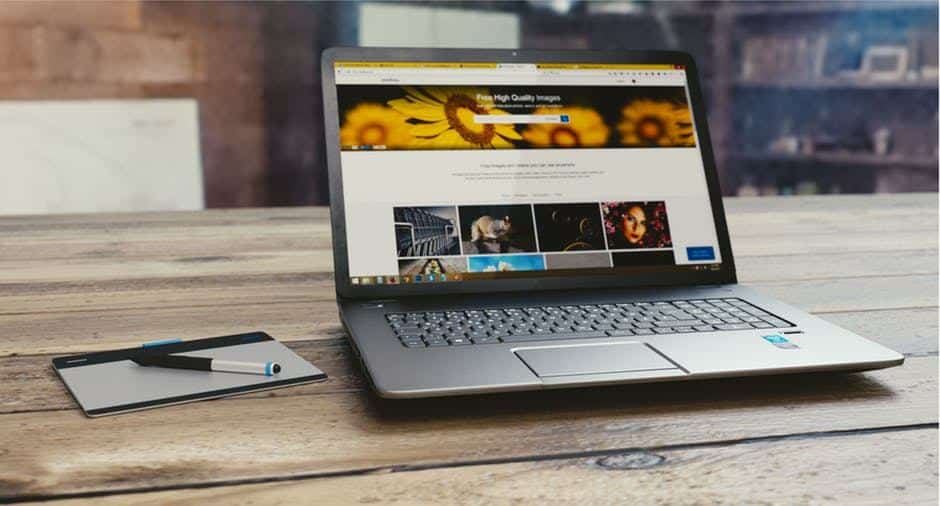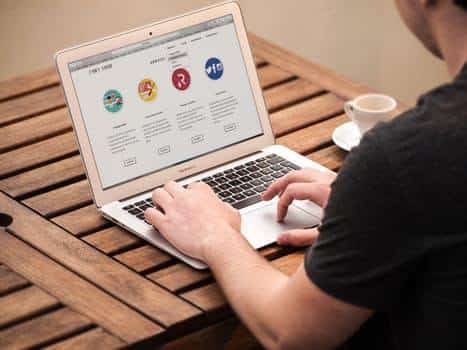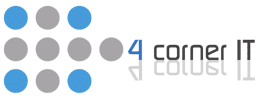We have no doubt in our minds that you can backup programs to an external hard drive . You, on the other hand, might need a bit more convincing, so here are three reasons on why this is a good idea.
Backing up files to an external hard drive.
A simple way to back up files is to copy it to an external hard drive. Keep your device away from the computer. Place it in a safe location. This will prevent any damage, fire, or taking a risk of having someone steal the device (let along your computer). You should consider storing the external hard drive in a fireproof safe for safe keeping.
You can manually back up specific files.
The important documents (especially a school or work-related project), you can transfer files to an external hard drive.
- Attach the device to your computer system
- Click and drag those files towards the external drive
At this point, you can see a copy of the data on the external drive and the computer system.
You can back up documents automatically.
You should backup data on a regular basis because you will never know when you might need to access those files.
If your computer is Windows, then you should use windows backup (also known as file history in Windows 8). Next, you will create a system image to back up all important documents, software applications or maybe the entire hard drive. To talk more about this, or anything else, please Contact Us. Thanks.