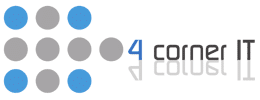How to Disable and Delete Startup Programs in Windows

Congratulations! You’ve bought a brand-new Windows computer. There’s just one problem: you have a bevy of annoying startup programs that you have no use for. You want to delete them without causing a problem. Did you know, all of these automatically opening programs consume system memory, and can drag down performance. Here’s our step-by-step guide […]
Pointers to Remove Unwanted Programs from Windows

Removing unwanted programs and software in Windows can be more complicated than expected. According to this article, you can speed up Windows by stripping it down. Disabling a program is not the same thing as uninstalling it completely (however, disabling something that you do not need presently but may need again, is one option). A […]
4 Tips for Choosing an IT Managed Service Provider

It’s clear that security breaches are an issue for large corporations and organizations. However, DID YOU KNOW they are also a major issue for small businesses? If you’re like most business owners and managers, you want to choose the right IT solution for your business model. Like this article notes, a managed service provider (MSP) delivers […]