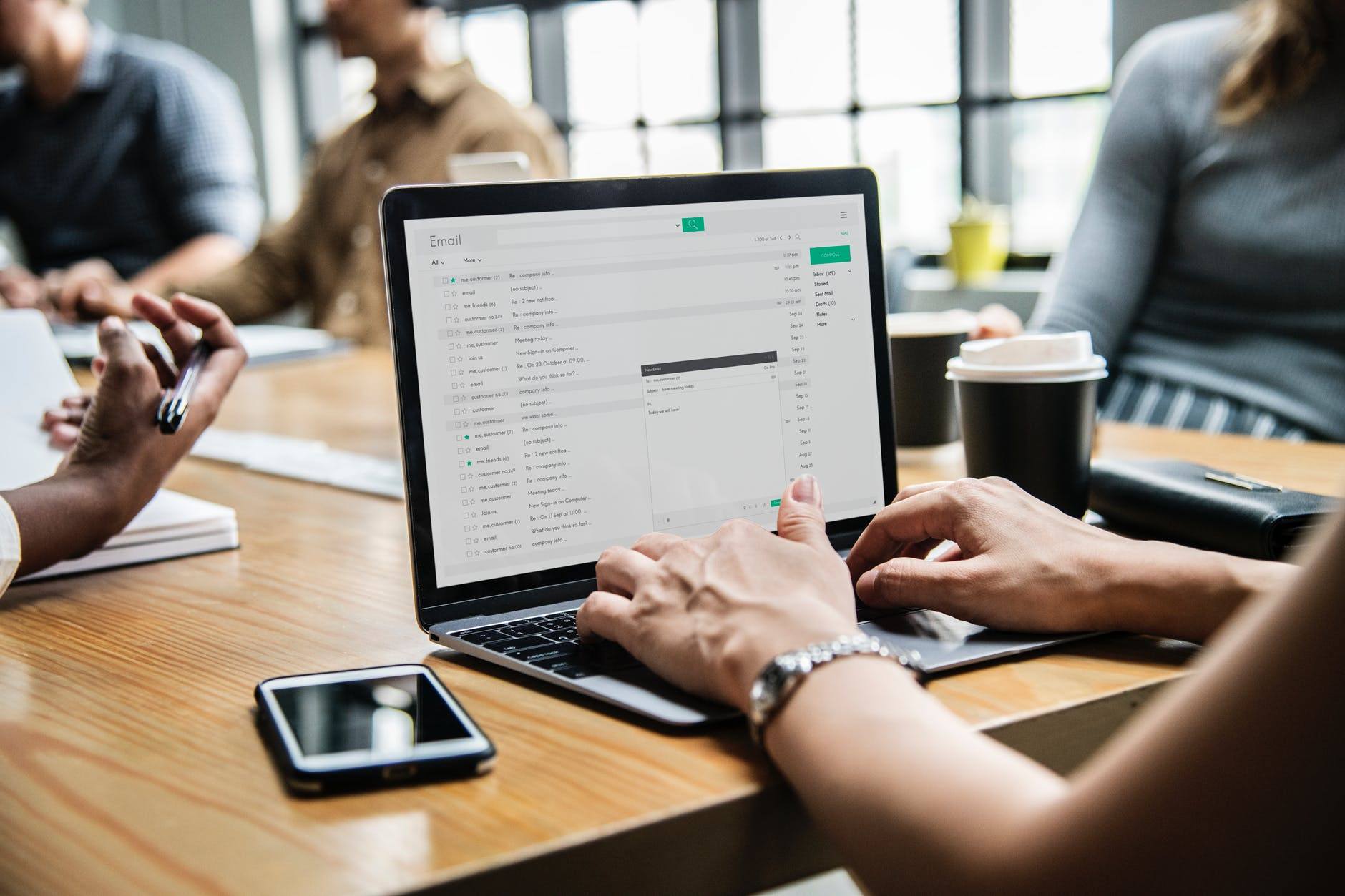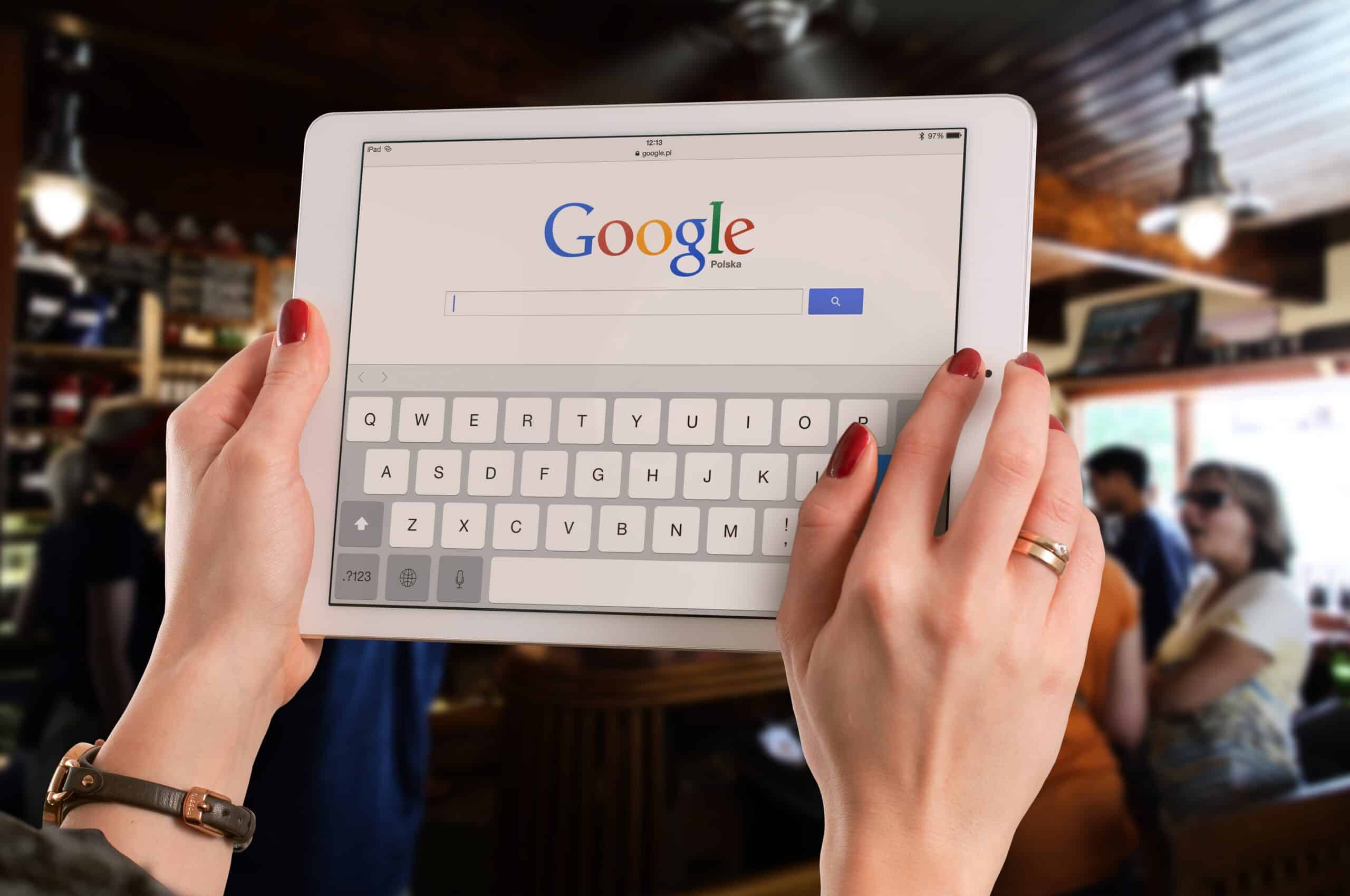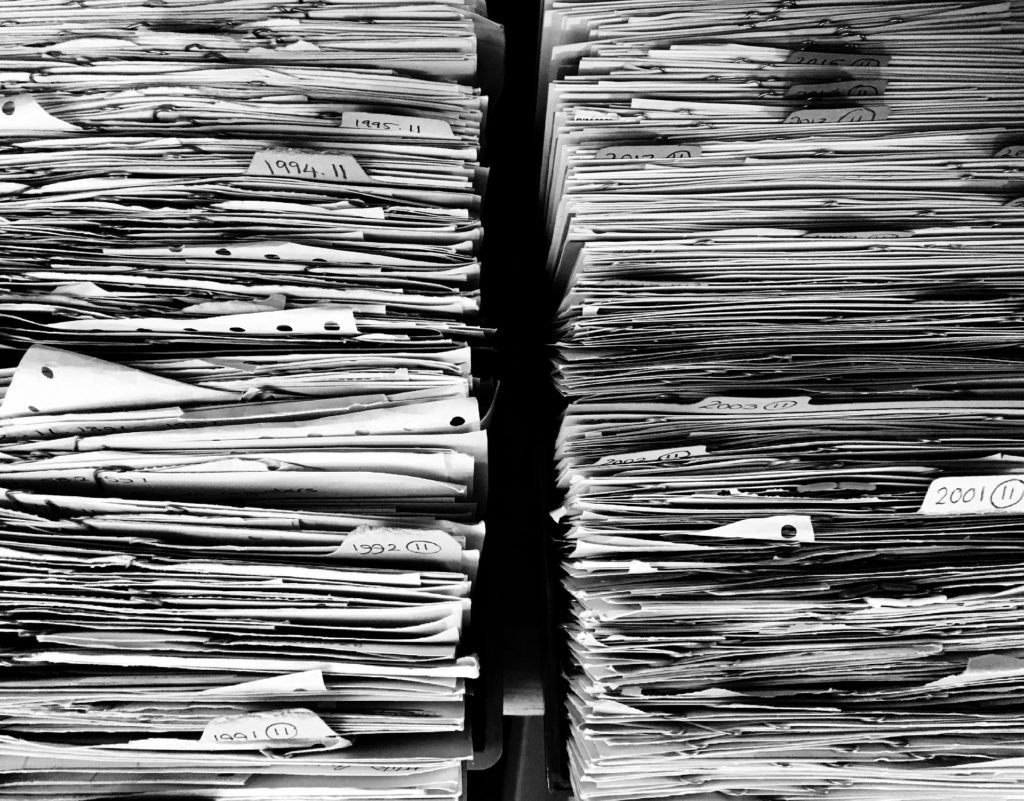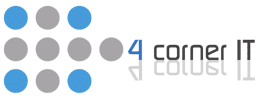Imagine what would happen if you never took out your trash. Even without the massive health risk that rotting, decomposing materials would pose, eventually the sheer volume of waste would be overwhelming. That’s why it just makes sense to keep on top of the trash situation by making it a daily chore.
When it comes to keeping your computer’s Download folder clear, something similar can occur.
The Problem
Most of us download items on an as-needed basis. This is normal. The problem is that because we don’t re-open our Download folder unless we’re looking for something, it’s easy to forget just how many things we’ve downloaded in the past. Unless we form the habit of deleting an item the moment we no longer have need of it, we’re bound to wind up with a bloated folder.
The Solution
Fortunately, resolving the situation is quite simple. The first step is to open your downloads folder and go through the items one by one, checking to see what’s still relevant and what’s not.
On my iMac, I periodically go through the Downloads folder to see what’s in there and what can be deleted. 99% of the files in there are deleted right away because I have absolutely no use for them. Rarely, I will find a file that I actually need, or will need in the future, so I just move it to a safe location in my Documents (iDB).
The Reason
This issue matters primarily because a bloated Downloads folder eats up storage space that could be put to much better purposes. By downloading unnecessary documents, PDFs, photos, and programs, you can ensure a better and more efficient system.
Just don’t forget the final step: once you have cleared unwanted downloads, be sure to take out your trash. And we’re talking about the digital trash this time. Once you’ve cleared your trash, you’re well on your way to a more effective computer system.
For more on this topic, or to hear more about our premium services, please feel free to contact us. We look forward to hearing from you.