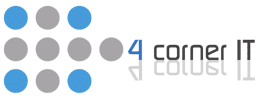Microsoft Word has been a staple writing program for business and home computer users for years. It is often the first program grade school children learn to use in computer class. However, even if you have used Word for many years, there are tricks that even the most seasoned Microsoft Word users may not know. Below are computer tips of the day for Microsoft Word.
Filler Text: What may seem useless at first can be a great tool for any Microsoft Word user. You can start by typing “=lorem(p,l)”. The “p” is for paragraphs and the “l” is for lines, so you would replace those with your desired amounts for paragraphs and lines. What this command does is it fills your desired paragraphs and lines with randomized Latin filler text. This filler text can be useful for people who need to create templates for newspapers or articles. It can also be useful for those who want to see how long their paper or document will be.
Shift and F5: Using shift with F5 is a fundamental trick that any Microsoft Word user needs to know. What this combination does, is it allows you to shuffle back to your last edits. Additionally, this keyboard shortcut can be useful when reopening a saved document. By pressing shift and F5 after reopening a document, you can go back to the area in the document that you were most previously editing.
If you have any questions or want to learn more tips about Microsoft Word or other computer related subjects, make sure to contact us.